Top 7 PC problems and how to solve them
Working on a computer brings with it various predicaments. Surely, you might need to seek professional help from trained IT personnel for the major problems. However, the minor problems can be easily fixed by yourself.
Learning to point out the root of the problem and working to fix it on your own can save you a lot of time and money. Additionally, you'll learn some basic IT skills too.
The majority of computer issues are caused by minor flaws in the software or hardware. Their solutions are pretty simple to implement. Well, we all encounter them on a daily basis when using a computer. So don't get too worked up. In today's post, I'll go through the top ten most frequent PC issues and how to solve them on your own.
- The System won't turn on
Almost everybody has faced this dreadful scenario at least once. There are numerous reasons for your system to not start. It could be an underlying circuit problem or maybe a power supply failure. Sometimes, a malicious virus or such programs could be at play.
Making sure you follow the procedures in the underlying steps, you might be able to turn on your system and running again:- Inspect the Power Supply:
Check the power switch thoroughly and make sure the wires are intact properly. If you're on a laptop, make sure the battery is charged. A drained battery could be the reason for this problem. So, the first step is to plug it in and wait for it to charge for a few hours. If it doesn't work, it's possible that the charger is defective; if that's the case, try another charger. Check to see whether the charger's power indicator lights up when you plug it in.
- Remove external hardware and peripherals:
Sometimes the accessory hardware could cause power failure due to some underlying hardware issue. In such a case, first, remove the external part and trying switching on your system. You can reinstall them once your PC turns on. But if the problem persists check the piece of accessory properly and replace it, if it turns out to be faulty.- It could be a faulty Display:
It's not always the case, that the CPU is the culprit for your system failure. Sometimes, a faulty Display could be the reason. Since the monitor will go completely black if the display is lost.
There are a few probable issues if you can see that your PC has power because the fans start-up or the power lights come on, but nothing else happens.
- It's possible that the display on a desktop PC linked to an external monitor is broken. Check the monitor's power supply and that it's correctly connected to your computer. Disconnect and reattach it a few times. If it doesn't work, see if you can attach an alternative monitor. That way, you'll be able to establish whether the problem is caused by the monitor or rule it out.
- If you're on a laptop, it's possible that your PC is in sleep mode. Try to Shut it down and restart to see whether this is the case. To do so, press and hold the power button for 5 seconds before restarting your computer.
- Reinstall Windows:
I know you don't wanna go down this path but by now you must've realized that it might be a software issue rather than a hardware one.
Now, you might ask how the heck am I supposed to reinstall windows if the system is not turning on in the first place. Worry not my friend for there is a way for that too. You will need to enter Safe-Mode forcefully with a Windows 10 Recovery Drive. Now, getting into the technicalities of that task deserves a post of its own. But you may check this awesome YouTube video tutorial on how to do it properly.
2. A slow lagging system

i.pinimg.com
Now, this is one of the most common troubles users face on a daily basis. Especially, if your system is not very high-end in terms of specifications. However, the solutions to fix the underlying problem are pretty easy.
If you want to find out how to increase your system's performance speed in easy and well-articulated steps, you can read my Blogpost article on the same, here.
Almost everybody has faced this dreadful scenario at least once. There are numerous reasons for your system to not start. It could be an underlying circuit problem or maybe a power supply failure. Sometimes, a malicious virus or such programs could be at play.
- Inspect the Power Supply:
- Remove external hardware and peripherals:
- It could be a faulty Display:
There are a few probable issues if you can see that your PC has power because the fans start-up or the power lights come on, but nothing else happens.
- It's possible that the display on a desktop PC linked to an external monitor is broken. Check the monitor's power supply and that it's correctly connected to your computer. Disconnect and reattach it a few times. If it doesn't work, see if you can attach an alternative monitor. That way, you'll be able to establish whether the problem is caused by the monitor or rule it out.
- If you're on a laptop, it's possible that your PC is in sleep mode. Try to Shut it down and restart to see whether this is the case. To do so, press and hold the power button for 5 seconds before restarting your computer.
- Reinstall Windows:
 |
| i.pinimg.com |
Now, this is one of the most common troubles users face on a daily basis. Especially, if your system is not very high-end in terms of specifications. However, the solutions to fix the underlying problem are pretty easy.
However, let's have a brief look at the options available to us for fixing a slow running computer system.- Declutter your PC/Laptop by performing a Disk cleanup. The steps for which you can find the link mentioned above.
- Disable the Startup apps which might be draining your system's resources drastically. Head over to the “Task Manager” by clicking Ctrl+Shift+Escape. Click the Startup tab and disable startup applications you don’t need.
- Reduce the visual settings and tone down the appearance by heading over to the control panel. Also, Click on the battery icon in the taskbar at the bottom right of the screen and set the bar to "Best performance".
3. PC Fan Not Working

Source: www.techjunkie.com
This is a common hardware problem, especially for those using a Desktop. This could result in major overheating of your system. In some cases, it happens due to the motherboard, rather than the fan itself.
When the CPU temperature is low or you are not running any power-hungry programmes, the CPU fan may cease spinning. Therefore, you gotta remember the age-old saying "Don't fix what's not broken".
In the unlikely situation that the fan won't restart. You can follow the underlying steps:- Check the fan instalment, viz, if it's installed properly on the board or not. Or perhaps, there's a problem with the board wires. If that's the case, Simply connect the fan to an external power source and observe whether it continues to operate. If not, the issue is most likely with the fan itself.
- Most of the time the fan's blades are clogged by dust preventing them from spinning properly. Try doing a thorough cleaning and it should get running again.
If none of the above solutions works, your last option is to replace the component with a professional computer repair service.4. A Crawling Internet
Ughhh, I know the god-forsaken feeling that comes from a slow Internet connection. In today's swiftly running world, a crawling internet is the last thing one might wish for.- Reboot Your Modem:
It's possible that a mix of software and hardware issues are causing your internet to be sluggish or unresponsive. However, if you've previously verified that your WiFi or LAN network connection is alive and robust, the latency might be due to IP address registration issues. Rebooting your modem or router will fix this. If the problem persists, the issue might be caused by the browser you're using.
- Remove extensions and clear browsing history:
Big browsing history and cache might slow down browser performance over time. There might also be faulty browser extensions causing performance issues. Clear your internet search history and cache on a regular basis to keep your browser functioning smoothly.
- Check with our ISP:
If the above measures don't work, you might have to contact your Internet Service provider. As it's possible that the problem might be due to an external issue like network upgrade, weather issues and such.
5. The Blue Screen of Death (BSOD)
A Blue Screen of Death (BSoD) aka, “blue screen,” “stop error,” or sometimes “system crash” happens after a major problem that the system is unable to comprehend and repair automatically.
This one can pop out unexpectedly at any moment, therefore you must know how to resolve the issue as soon as it does. Some common solutions for the underlying scenario are:- Updating your drivers:
Usually, most Blue Screens of Death are caused by hardware or driver issues, new drivers may be able to resolve the STOP error. So, updating to the latest drivers may help.- Scan your system for viruses:
Some viruses, particularly those that infect the master boot record (MBR) or boot sector, can produce a Blue Screen of Death. Install a certified Anti-virus and do a full system scan.- Default BIOS settings should be restored:
BSODs can be caused by an overclocked or misconfigured BIOS, among other things. Return BIOS settings to their default levels and that shall resolve the issue.6. Windows update Issues
With a new update being released almost every other month or so, issues are bound to emerge. Errors with Windows updates can arise for a variety of reasons. Windows piracy, missing core files, licence difficulties, and other factors are among the causes.
The situation, on the other hand, isn't that serious. However, if you still want the most up-to-date software and security, you must correct the problem.
The answer is simple and straightforward. Windows provides its own system to address this, including built-in problem detection and debugging.
However, if you are still unable to resolve the issue, I recommend following the official Microsft Windows update problems instructions here.7. Auto-Restart Issue
Imagine working on something important and Bam! your system restarts on its own. That has got to be one of the most frustrating feelings in the entire world. Also, pointing out what exactly is causing your system to restart automatically is not easy.
Some measures which could be taken to prevent this issue are:- Eradicate bad registry files:
The Windows registry is a central register, as the name implies. It includes all of the operating system's, hardware's, user profiles, and software's configuration options. It goes without saying that it is an important and delicate part of your operating system.
The Windows registry, like any other registry, is prone to getting crowded if not properly managed. The registry can become cluttered with useless keys after years of software instals (and uninstalls), hardware modifications, and programme updates which might be the underlying cause for unexpected restarts.
Now, Remember that the Windows Registry is a highly secure database. Even a single misplaced key might harm your PC! To get an articulated overview of how to clean your registry click here.- Update your drivers:
If your drivers are not updated, your computer might get stuck in a reboot loop. The reason for that being your system's inability to interact effectively with the external hardware. Therefore, keep your drivers updated to avoid this dreadful situation.
- Declutter your PC/Laptop by performing a Disk cleanup. The steps for which you can find the link mentioned above.
- Disable the Startup apps which might be draining your system's resources drastically. Head over to the “Task Manager” by clicking Ctrl+Shift+Escape. Click the Startup tab and disable startup applications you don’t need.
- Reduce the visual settings and tone down the appearance by heading over to the control panel. Also, Click on the battery icon in the taskbar at the bottom right of the screen and set the bar to "Best performance".
3. PC Fan Not Working
 |
| Source: www.techjunkie.com |
This is a common hardware problem, especially for those using a Desktop. This could result in major overheating of your system. In some cases, it happens due to the motherboard, rather than the fan itself.
When the CPU temperature is low or you are not running any power-hungry programmes, the CPU fan may cease spinning. Therefore, you gotta remember the age-old saying "Don't fix what's not broken".
In the unlikely situation that the fan won't restart. You can follow the underlying steps:
- Check the fan instalment, viz, if it's installed properly on the board or not. Or perhaps, there's a problem with the board wires. If that's the case, Simply connect the fan to an external power source and observe whether it continues to operate. If not, the issue is most likely with the fan itself.
- Most of the time the fan's blades are clogged by dust preventing them from spinning properly. Try doing a thorough cleaning and it should get running again.
4. A Crawling Internet
Ughhh, I know the god-forsaken feeling that comes from a slow Internet connection. In today's swiftly running world, a crawling internet is the last thing one might wish for.
- Reboot Your Modem:
- Remove extensions and clear browsing history:
- Check with our ISP:
5. The Blue Screen of Death (BSOD)
This one can pop out unexpectedly at any moment, therefore you must know how to resolve the issue as soon as it does. Some common solutions for the underlying scenario are:
- Updating your drivers:
- Scan your system for viruses:
- Default BIOS settings should be restored:
BSODs can be caused by an overclocked or misconfigured BIOS, among other things. Return BIOS settings to their default levels and that shall resolve the issue.
6. Windows update Issues
With a new update being released almost every other month or so, issues are bound to emerge. Errors with Windows updates can arise for a variety of reasons. Windows piracy, missing core files, licence difficulties, and other factors are among the causes.
The situation, on the other hand, isn't that serious. However, if you still want the most up-to-date software and security, you must correct the problem.
The answer is simple and straightforward. Windows provides its own system to address this, including built-in problem detection and debugging.
However, if you are still unable to resolve the issue, I recommend following the official Microsft Windows update problems instructions here.
7. Auto-Restart Issue
- Eradicate bad registry files:
The Windows registry is a central register, as the name implies. It includes all of the operating system's, hardware's, user profiles, and software's configuration options. It goes without saying that it is an important and delicate part of your operating system.
The Windows registry, like any other registry, is prone to getting crowded if not properly managed. The registry can become cluttered with useless keys after years of software instals (and uninstalls), hardware modifications, and programme updates which might be the underlying cause for unexpected restarts.
Now, Remember that the Windows Registry is a highly secure database. Even a single misplaced key might harm your PC! To get an articulated overview of how to clean your registry click here.
- Update your drivers:
If your drivers are not updated, your computer might get stuck in a reboot loop. The reason for that being your system's inability to interact effectively with the external hardware. Therefore, keep your drivers updated to avoid this dreadful situation.
Conclusion
It's imperative to remember that getting computer problems is inevitable on a daily basis. It doesn't imply you have to spend a lot of money to improve your system. Take the time to better understand the source of problems and viable solutions when they occur. If everything else fails, there are a plethora of IT support firms that can do a more complete review of your systems and provide practical answers.
It's imperative to remember that getting computer problems is inevitable on a daily basis. It doesn't imply you have to spend a lot of money to improve your system. Take the time to better understand the source of problems and viable solutions when they occur. If everything else fails, there are a plethora of IT support firms that can do a more complete review of your systems and provide practical answers.




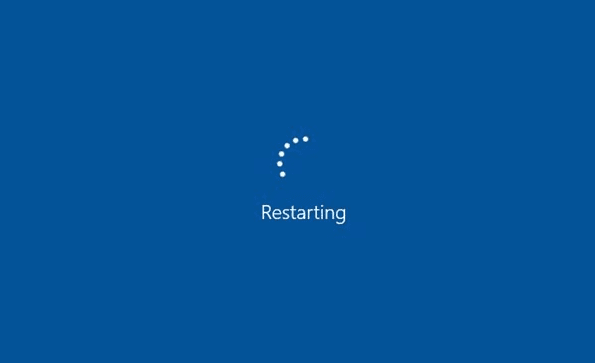
Comments